Our clients have been asking for months to recommend an alternative to Social Warfare. We’ve had our eye on Social Pug Grow* for quite a while now, but until recently it didn’t have the full feature parity of Social Warfare. The latest version adds a more robust Share Count Recovery system, so I’m now ready (and excited) to recommend Grow!
(* Mediavine purchased Social Pug in late 2019, and renamed it “Grow.” The following instructions, while generally still correct, may not match exactly with the newer versions of Grow, as the software has evolved.)
Grow has a free version and a paid version. Unlike Social Warfare (which needs both versions installed at the same time), the premium version of Grow should be installed instead of the free version. If you want all the features (which you do), you’ll need to purchase the premium version.
A bit of history: Social Warfare was an awesome plugin when it first came out. But since May 2018, when they released version 3.0, it has been a bit of a mess (to put it mildly). The update caused most sites to crash (white screen of death!), and it’s had similar problems ongoing since then. Today, a security vulnerability was discovered — and exploited on live sites — that caused visitors to be redirected to porn sites. At least one of our clients’ sites was affected. We immediately made the decision to deactivate Social Warfare on all of our clients’ sites, just to be safe. It’s a good thing we did – as Social Warfare now suspects that all versions were vulnerable.
To their credit, they have already issued a patch (version 3.5.3) and it is available now in the repository. If you’re brave, you can consider reactivating and immediately updating to this version. However, I can no longer recommend this plugin, and you do so at your own risk!
Ready to switch?
Here’s a step-by-step guide for switching to Grow from Social Warfare. This will walk you through uninstalling Social Warfare, installing Grow, migrating your existing Pinterest Pin images and descriptions, and doing some basic setup of the sharing buttons.
I’m not going to get into the nitty-gritty details of how to configure each button — because everyone will have slightly preferences. But this will get you up and running, and then you can add the social buttons and settings that you like after that. (At the end, I’ve linked to Grow’s official settings pages for each of the types of buttons, so that should help guide you through the last steps of the process.) Ready? Here we go!
1. Make a backup!
If you’re one of our subscribers, you can use the UpdraftPlus plugin that’s installed on your site. Go to the top admin menu bar, and then . Click the big blue button, and in the pop-up window, make sure the database is checked. In the file backups, make sure your plugins will be backed up as well. You can un-check themes and uploads (if necessary) to speed the process.
2. Deactivate Social Warfare, and install the Grow plugins.
Go to Deactivate Social Warfare Premium (if installed). Be sure to deactivate the premium version first. Then deactivate Social Warfare Free.
Purchase Grow Here. After purchase, download the plugin zip file to your computer.
Also download the “Social Warfare Data Migration Tool” add-on plugin, and save it to your computer for later. Note the “Serial Key” for later.
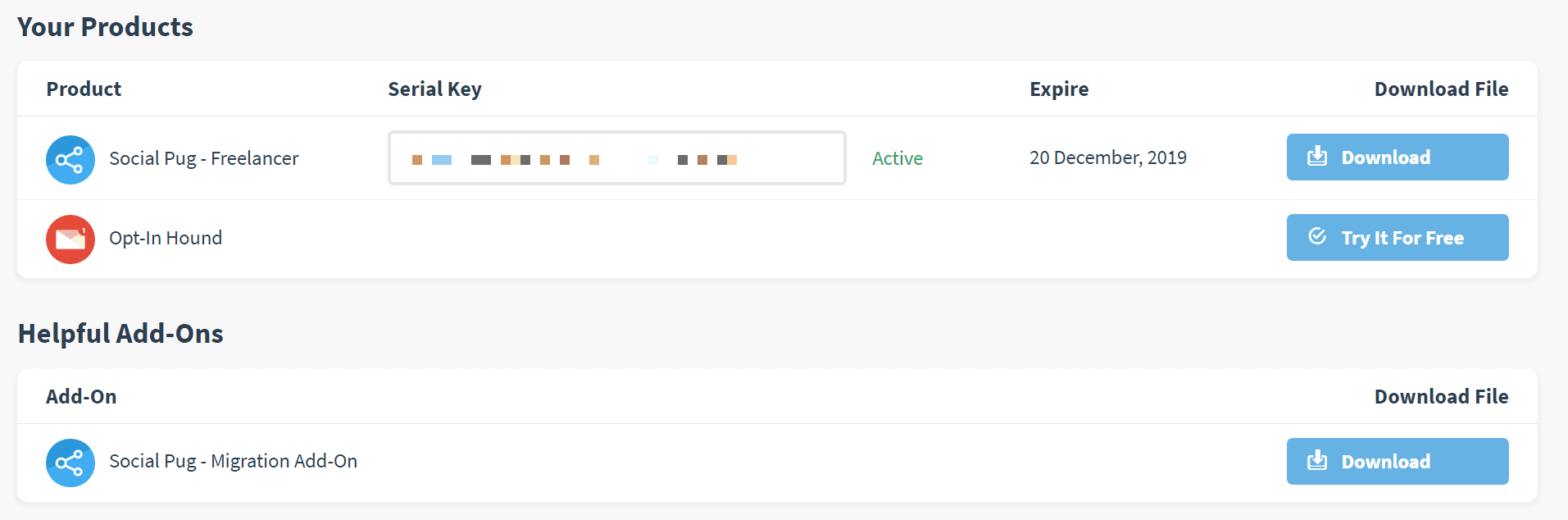
Scroll down to the bottom of the settings page, and paste in your Serial Key and click Save.
3a. Migrate your Social Warfare Data
Update: Mediavine has a published an article on these steps as well.
Grow has a tool to help you migrate all of the custom Pinterest Pin Images and Pin Descriptions, so you won’t have to go back to each post and add it back in (phew!).
Here’s how:
Install and activate the Social Warfare Data Migration Plugin. The latest version will be available in the “Helpful Add-Ons” section (see screenshot just above). You can also download the Migrator v1.0.8 here (which is current as of July 2020).
Go to
Click “Migrate Social Media Data.” Confirm the process, and then let it run.
3b. Migrate Social Share Counts
Then click “Migrate Social Shares.” This copies over all the cached share counts for your posts. Confirm the process, and then let it run. More info on the migration here.
4. Set up Share Count Recovery
If your site has ever had a different protocol (http vs. https), different permalinks, or a different domain, you need to configure the Social Shares Recovery tool.
Go to and configure it based on your past setup.
5. Configure your Social Identity.
On the same settings page, click on the tab. Add in all of your social media account usernames. Click “Save Changes.”
6. Pick your Pinterest Settings.
On the same settings page, click on the “Pinterest Settings” tab. If you’ve been entering custom Pinterest descriptions with Social Warfare, change the drop-down to “Post custom Pinterest description.” I also like to hide my Pinterest images, so I turn that on too.
7. It’s time to enable the share buttons!
To enable the buttons, go to , and enable any features you’d like to use.
Grow works slightly differently than Social Warfare, in that you choose where you want the buttons to appear, and then you configure those buttons independently of the others. I generally recommend the “Floating Sidebar,” plus the “Sticky Bar” OR “Inline Content” as a good combination.
Once you’ve enabled the toolkits you want, click “Settings” to configure them with the buttons and features that you like. Here are instructions for configuration each of the various tools:
8.Pinterest Hover Buttons
You may also want to enable the Pinterest hover buttons. On the Toolkit page, toggle them on.
Then click on “Settings” and you’ll be able to adjust how the button displays. Be sure to set minimum dimensions, so small images don’t get a hover button.
9. Finishing Up
Once you’re happy with the buttons, be sure to clear all caches so that your changes go live. For our clients, that means clearing the WP Rocket cache first (), and then the Sucuri Firewall or Cloudflare cache second ().
Then go to , and then deactivate & delete the Grow Add-on Migrator Plugin and the Social Warfare plugins.
Finally, don’t forget to cancel your Social Warfare subscription. 😉
Questions?
If you have any questions about the changeover process, please ask in the comments below, so others can benefit from the answers. 😎
If you need further support for Grow, you can get it from them here.
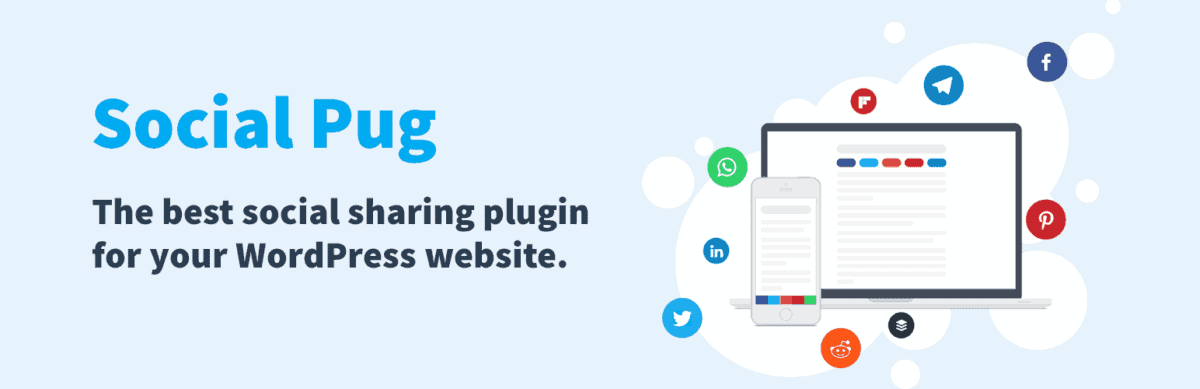
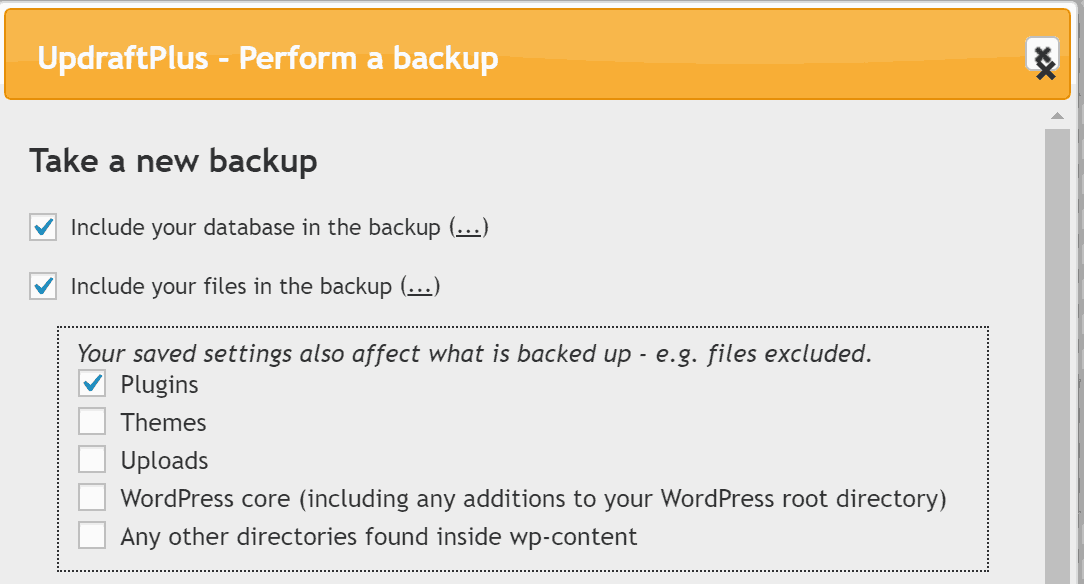
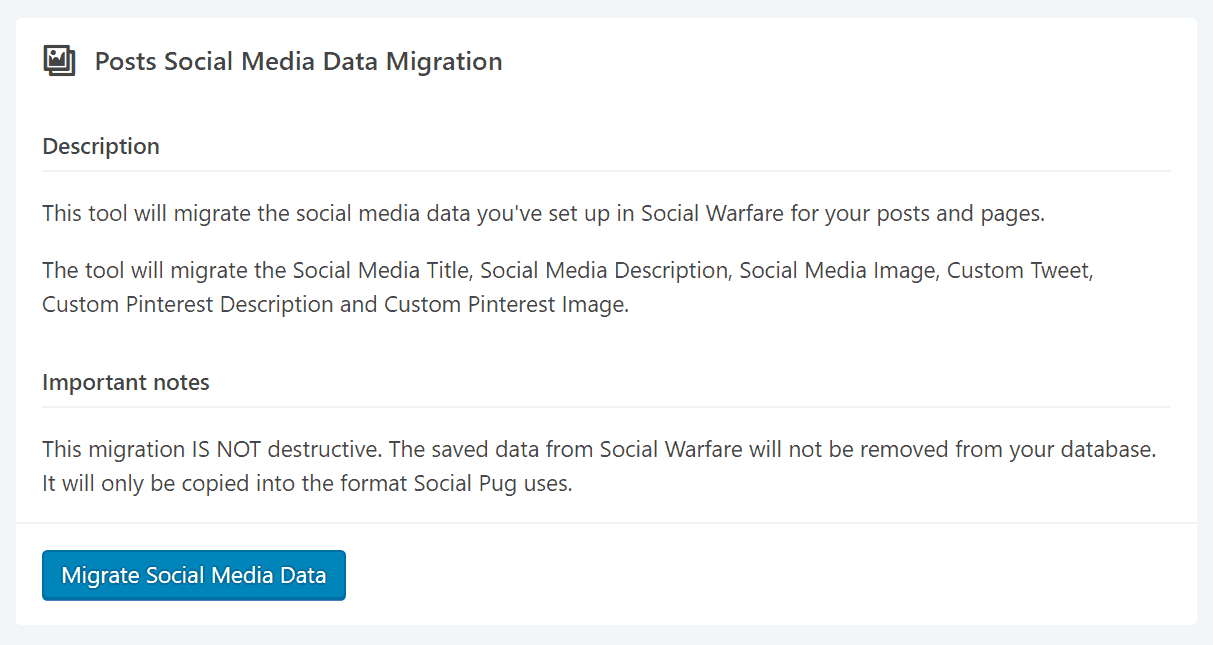
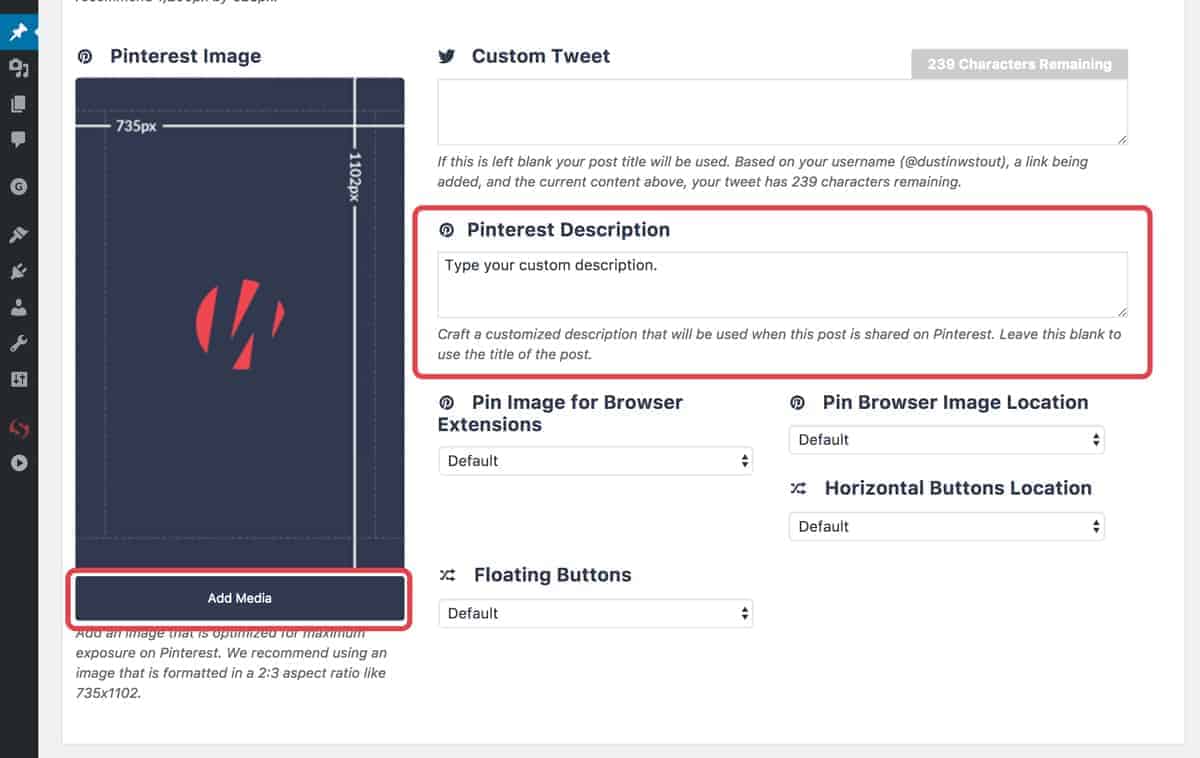
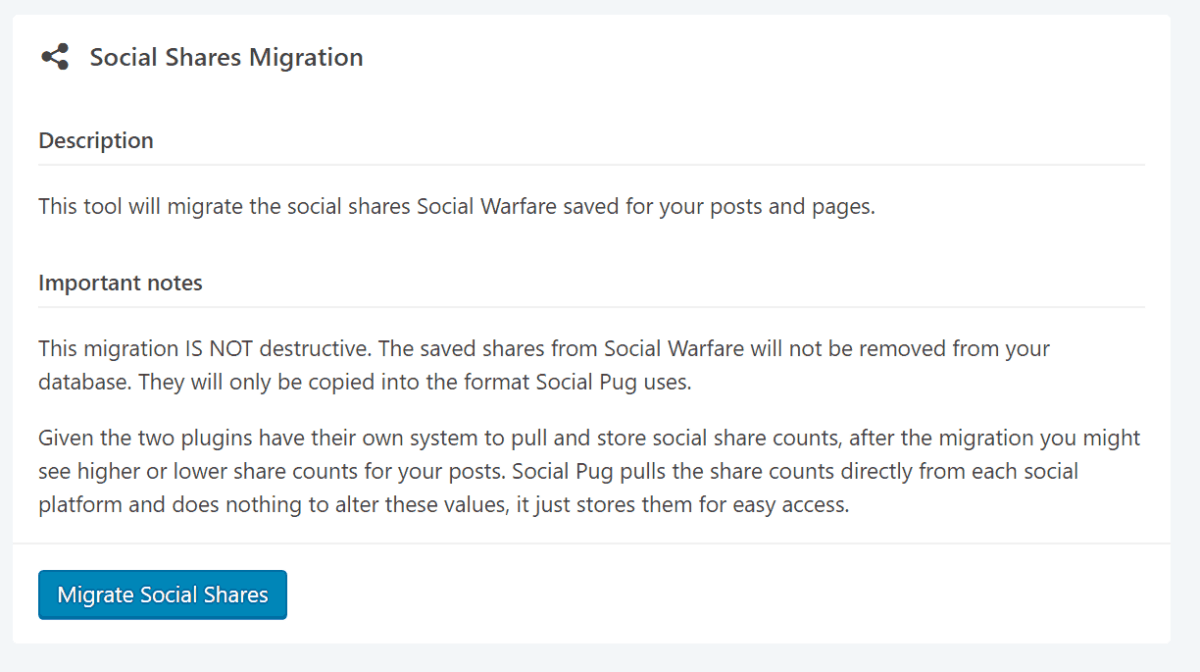
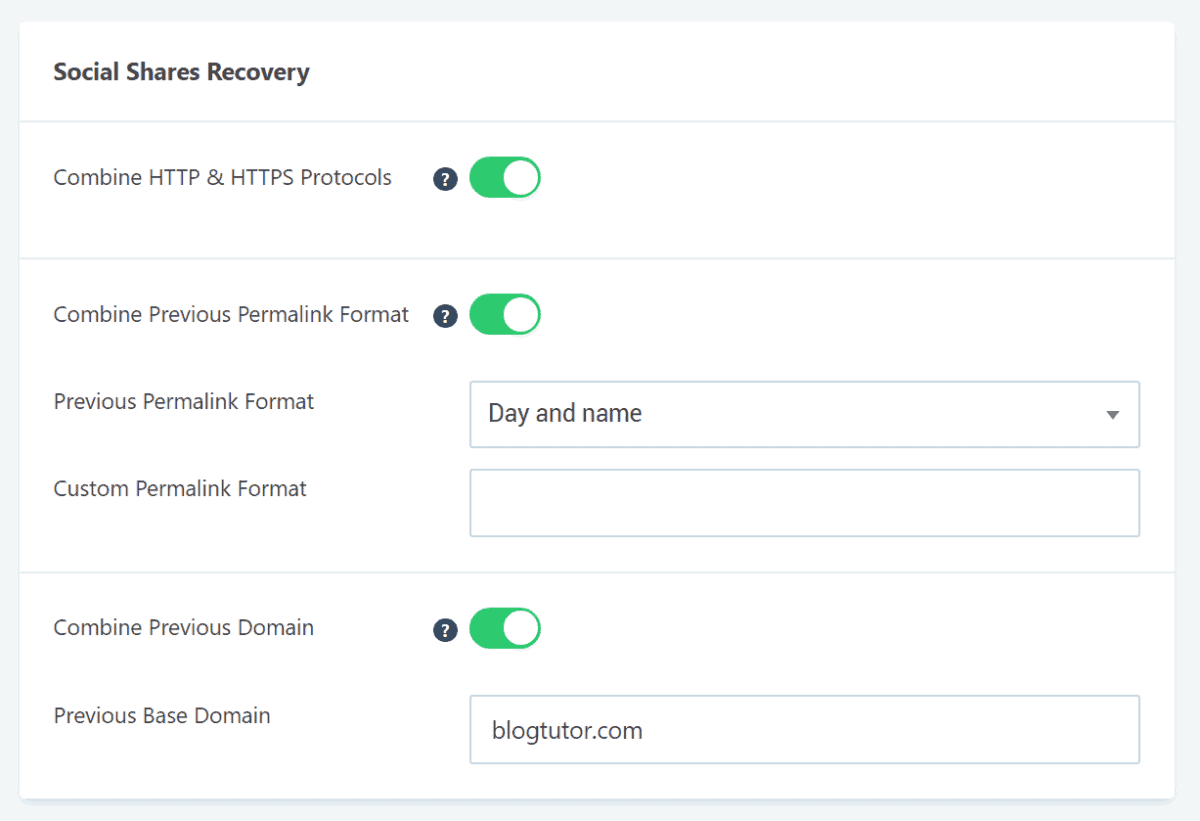
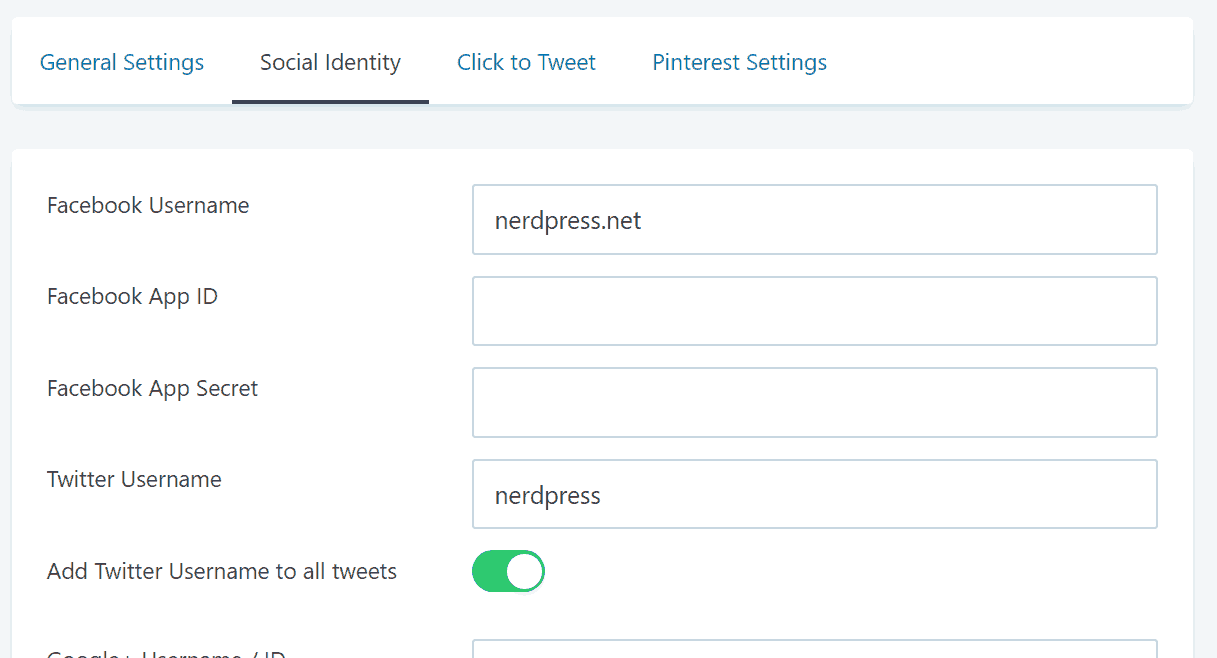
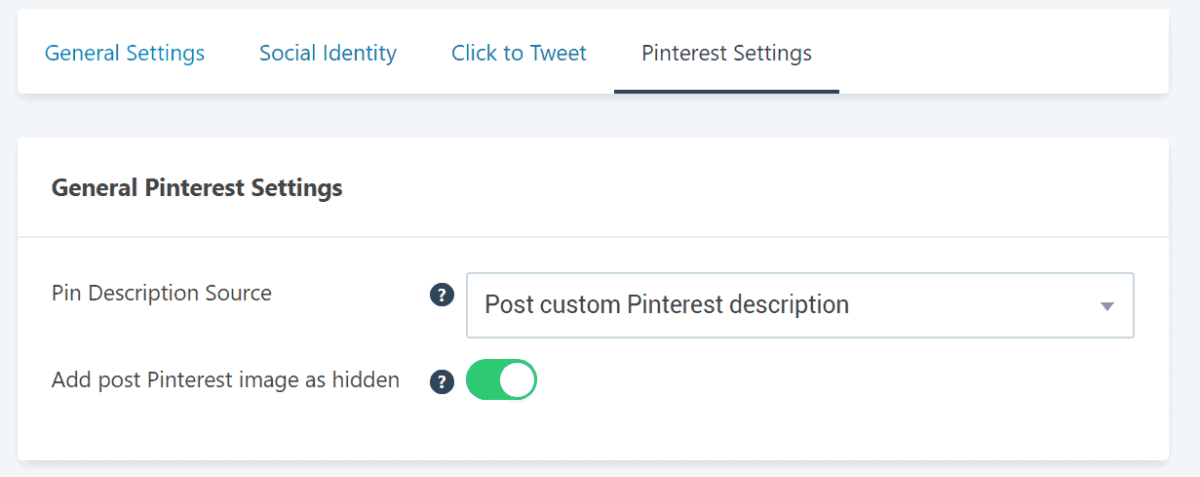
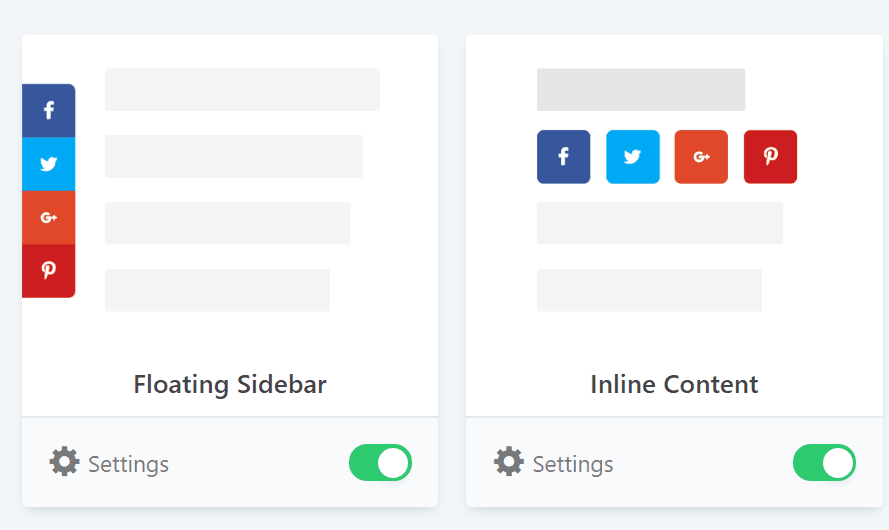
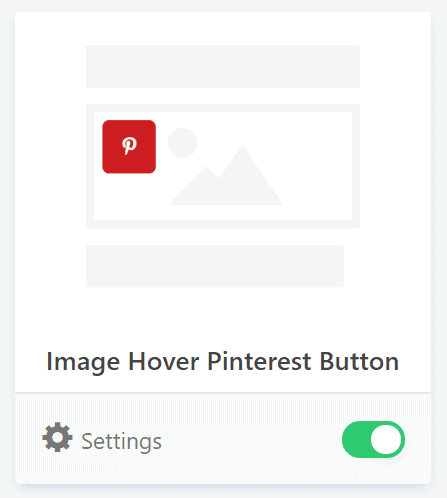
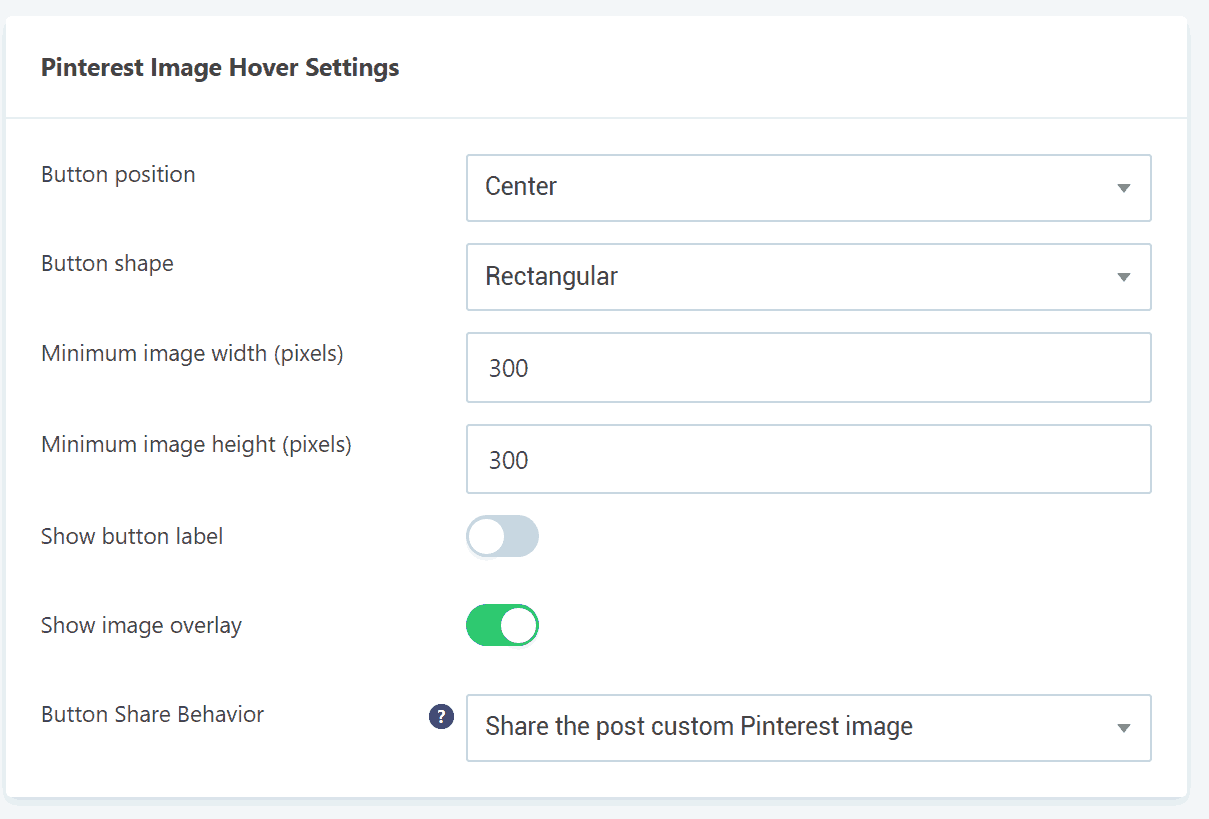



That is awesome Andrew. Just in time. Thanks so much.
Thanks so much for putting this together! I heard about the hack while out of the house this afternoon and quickly deactivated and deleted social warfare. I plan to install social pug soon, but in the meantime I’m wondering if I lost data in my rush to delete SW? Thanks for any insights.
I’m almost certain (but haven’t had a chance to verify yet) that the Social Warfare data stays in the database after you delete Social Warfare – so the migration tool should still work.
Please let us know if it works!
I was going to ask the same question. Thanks!
Hope the previous data stays. Will let you know.
Super! I’m on it… I’ve downloaded social pug and can’t find the social migrator??? Is it on a different site?
Based on your email, I think you found it already… 🙂 But for anyone else: The Migrator add-on plugin can be downloaded from the downloads page, just below where you can download the Social Pug plugin itself. It’i n the “Helpful Add-ons” section at the bottom.
These steps worked perfectly. Thank you for always taking such good care of our sites. You’re always going above and beyond.
Thank you so much. I’ve been meaning to switch for a while but couldn’t find a step step tutorial. Thank you for sharing this info. It’s very helpful.
Yay! Glad it helped!
This was awesome! Thank you Andrew…I believe I got it installed, setup, and deleted social warfare! It all seems to have migrated and installed! Thank you so much for this tutorial.
Thanks Andrew!
For the inline content settings, I can’t seem to get it to look good both on desktop and mobile. The social icons don’t span the full width on desktop and they are slightly different sizes making them look kind of messy. And on mobile, they are stacked on top of each other and not even lined up so again, looks messy. Do you recommend any settings so they are evenly spaced, and full width both on desktop and mobile?
Thank you!
Hey Sam – When the dust settles, it would be good for you to give feedback to Mihai so he can continue improving the plugin. In the meantime, you might want to considering turning off the “Show Button Labels” — that will make the buttons much smaller (since it’ll be the icons only). Also, if you set the number of columns (instead of Auto) that I think also makes each button the same width.. so you can experiment with that.
Sam, I was having the same problem. I took Andrew’s advice and turned off the show labels.
I have 4 buttons so I selected 5 columns (4 buttons plus the total share count) and that made it look 100% better.
Glad to hear it, Sarah!
Will this plugin recover the Pinterest images that were set under Social Warfare or do we have to re-do this manually for each post?
Yep! That’s what Step 3 above does. 🙂
OH! Awesome!!!!
Thanks for the prompt answer, Andrew. I’ll definitely be making the switch! 🙂
Such a great tutorial, thanks Andrew!
Unfortunately, I could not get the plugin installed… tried emptying cache (computer, sucuri and cloud) a few times. Could not find info on what else to do…request sent in yesterday evening. Keeping my fingers crossed Social Pug will get back to me today.
Hi Maria — It looks like you have the free version of Social Pug active. That needs to be deactivated and deleted before you install the pro version.
http://docs.devpups.com/social-pug/upgrading-to-pro/
Thanks very much for this very comprehensive guide. I was really pleased to see the social media shares migrate over from social warfare. However, the Pinterest plug-in seems to be pulling in the Yoast title for Pinterest rather than the Alt Text with each image. As well, although it displays the images ( with the incorrect text) when I actually go to Pin the image, it’s completely blank. I notice that at the bottom of each post there’s a Social Pug social media section and all those fields are blank. So, to me it doesn’t look as though the migration of the Pinterest detail itself took place… just the pin counts. Is there a way to correct this?
Hi Michele. Did you run both conversion steps? Migrate Social Media Data and Migrate Social Shares? (They’re the first and third boxes on the conversion tools page.)
This was so helpful. Thanks, Andrew!
I set everything up but am hating how the share buttons are position on mobile. I selected “left” for positioning but they are at the top and covering my nav bar. Any ideas?
Perhaps you could not use the sticky buttons on mobile, but instead use the inline buttons, and put them at the top and bottom of posts? Not quite as prominent, but when you also have a sticky footer ad, it does get a little tight with two things stuck to the screen.
I used the sticky bar only on all devices, and only on the top. No labels. Set it to appear after scroll. So the icons stay on top as a person scrolls. Because it is on top it doesn’t conflict with the bottom sticky ad. I hope I did it right on my site at thedeliciouscrescent. I noticed an occasional delay in the icons appearing on top or not showing, but I will give it some time to settle down. Most times it was there.
Finally got it! You know what they say, third time is a charm… really need to empty that cache.
Everything migrated perfectly.
Great tutorial Andrew… thanks for always being one step ahead…
You offer the best support, thanks so much!
Excellent! 🙂
Hi Andrew,
Thank you for the tutorial! It is super helpful. I am having issues with the Pinterest hover button. I adjusted the settings and cleared the cache but the hover button is not appearing on the images. The Pinterest button is working on the sticky bar. Any ideas? Thanks!
Hi Alexis. It looks like your theme may be using some javascript to lazy load your images – which could be conflicting with the hover feature. Troubleshooting things like this can be tricky, unfortunately. Best thing I can recommend is to contact Social Pug and see what they suggest. I know they’re swamped right now, so you may need to be patient while waiting for a response. https://devpups.com/support/
Thank you!!
THANK YOU Thank you Thank You i cant thank you enough. Social Pug is not a simple as one may think so this guide is priceless.
Hey Julie,
Firstly, thank you so much for choosing Social Pug! I truly hope you will find it useful for growing your website.
Secondly, given that you find Social Pug a bit complicated to use, can you please let me know where you struggle with the plugin? I’d love to hear your feedback and see what parts of Social Pug can be improved.
If you have the time, please open a ticket here with as many details as possible: https://devpups.com/support/
As soon as I can, I’ll get back to you.
Thank you!
Thank you for the thorough tutorial on migrating to Social Pug! For some reason, the custom images that I uploaded in Social Warfare didn’t transfer. All of the descriptions did transfer though. I tried to migrate the Social Media data a second time with the Migration Tool but it didn’t work again.
Hmm. You’re now the third person I’ve heard say that the custom images didn’t transfer. Best to open a support ticket with Mihai for this one. https://devpups.com/support/
Thank you so much for posting this! Everything worked perfect and I am so excited to use Social Pug moving forward. I can already tell that I like it better than Social Warfare!
Thank you! This was so, so helpful!
Thank you so much for this guide! I am technologically challenged and even this was easy for me! I am loving their features so far!
One question though for clearing the cache… I’m not sure what WP Rocket or Nerdpress is. Could you provide a little more clarity on that?
Hi Torey – WP Rocket is a plugin that we install on all of our clients to help speed things up. We also set up the Sucuri Cloudproxy cache for our clients, and that cache can be cleared through a custom menu we add as well.
It looks like you have W3 Total Cache installed, so you’ll need to clear that plugin’s caches, and then you’ll be all set.
I had a read reach out to me this morning very nicely complaining about the floating sidebar blocking the text. After much back and forth we realized that this was only happening on her ipad and it wasn’t as bad if she was reading it vertically. But horizontally the sidebar was totally in the way.
Anyone else encounter this or a fix?
Hey Sarah – You might need to adjust the minimum width setting a bit. To help you figure this out: Open the developer tools in your web browser, and click the mobile icon in the top left corner of the tools. You can then resize your browser and see the pixel width at the top. Adjust the width and you’ll see the point at which the buttons start to conflict with your content.
https://developers.google.com/web/tools/chrome-devtools/device-mode/
Thanks for this! I’ve found that when using the browser extension to Pin on posts *before* Social Pug has been installed, the custom Pin image won’t show (even though the option has been selected in settings to generate it). However, any new posts *after* the install generates the custom Pin with the extension.
Luckily, if just using the regular social share Pin button, it will generate the appropriate image. Not sure how many people actually use browser extensions.
I have a support ticket sent to Social Pug. Wondering if anyone else has noticed this too with browser extension Pinning.
Update to my previous comment….when the post goes live the selected custom Pin image doesn’t pull when using the browser extension. The pinnable images that I want to show only works in ‘preview’ and before I hit ‘publish’. After that, it pulls a random image.
Hi Dawn. Just to confirm — In the Pinterest settings, to you have “Add post pinterest image as hidden” enabled? If so, and it’s still not working, I’m wondering if there’s some conflict with a speed optimization plugin on your side (maybe something that interacts with images)?
Let us know if you and Mihai find a solution!
Hi Andrew, I do have that setting enabled. I’m using WP Rocket, but have heard from other bloggers who are encountering the same issue when extension is used. Mihai kindly responded to me and offered to look into my site, but since it’s not just me, there may be another plugin update required. I may fool around with settings again…though, I do think everything is set up correctly.
Hey Dawn,
Please enable the “Add post Pinterest image as hidden” option, as Andrew mentioned, from Social Pug -> Settings -> Pinterest Settings.
Also, make sure to upgrade Social Pug to the latest version, 2.6.1, as I’ve found a small bug for the hidden Pinterest image in version 2.6.0.
You may need a cache delete after doing these changes.
If this doesn’t help, please open a support ticket if you haven’t already.
Andrew, this guide was perfect – very helpful and concise! Thank you for making this process so easy 🙂
I am having trouble with migrating social media data. I followed everything the tutorial said and when I confirm the process it looks like it is doing something but the number just says at zero. I let it go for about 30 minutes and it still said “zero post migrated.” I exited it and tried again and it is still doing the same thing. Any suggestions?
I have the exact same problem!
I ran into this on a client’s site too. Did you open a ticket with Mihai? Please let him know — and when you find the solution, please report back, so we can all benefit! 🙂
https://devpups.com/support/
I already followed these exact steps that it says in the step to step guide and it is still not working. It keeps saying Migrating social media data…
Posts migrated: 0.
I did open a ticket. But I suspect this might happen when you don’t have any social media data to be migrated in the first place. Could this be?
I’ve never added anything in posts/pages regarding social media data.
I’ve been emailing with Mihai about this. Eddie is right — if the custom social info has not been added to any posts, then it’ll just sit there on “0” forever.
So if you haven’t added any info in this area for Social Warfare, then you can skip the Migrate Social Media Data tool (since there’s nothing to migrate!), and just proceed to the Migrate Social Shares tool (the third option on that page).
Thank you so much—this was so helpful! I’m stuck at the very end—how can I clear my cache if I don’t have either of the options above? I saw the note in the comments about someone with a third cache option, but I don’t appear to have that either. Where else could I look? Thank you!
Hi Sarah – It depends on your site and your hosting. You may not have any caching plugins installed – and your host might not do any caching. So this step might not apply to you.
(However, I do recommend caching for all sites! So if you don’t have it, that’s a good thing for you to look into adding. WP Rocket (affiliate link) is my preferred caching plugin; we install it on all of our clients’ sites.)
Thank you so much for this article! It was very helpful! However, everything has migrated over for me except my hidden pin and social media images. The descriptions are there, but not the images. Is there something that I could have missed? TIA!
Hi Monica — Did you have the images and descriptions both configured in the Social Warfare settings (on each post)? If so, they should both migrate at the same time. If that’s the case, please contact Mihai. https://devpups.com/support/
Thanks for the great tutorial Andrew. I am having some issues however – Social Pug doesn’t seem to allow scheduling plug-ins to pull individual pictures from posts. Also, unlike Social Warfare, I cannot save/download photos from posts by right clicking on pictures within a post. Is there a workaround this? Thanks!
Hi Jeanette —
Do you have “Add post Pinterest image as hidden” enabled? That may help with the schedule plugins.
For the right-click/save issue, turn OFF “Show image overlay.” That should help.
Both of these are in Social Pug > Settings > Pinterest Settings. And of course remember to clear all caches after you make these changes!
Is anyone else having issues with the Yummly share button? Instead of sharing the post title it adds a “+” sign in between each word so for example Mango Panna Cotta shows as Mango-Panna+Cotta when it posts. I don’t see anywhere I can adjust this.
Super helpful guide! Thank you.
I’ve configured my toolkit and everything looks great on desktop and mobile, but I’m having trouble getting it right on the iPad.
I don’t want the floating sidebar or the pop-up to show on the iPad. I have the ‘show on mobile’ toggle set to off, but they are still showing
Is it possible to turn them off for the iPad but on for Desktop?
Similar issue with sticky bar. Show on Device is set to Mobile Only but it stills hows on iPad.
Thank you, thank you, thank you!
Thank you for this! Just made the change and couldn’t have done it without this guide!
I currently have tasty pins and want to move to Social Pug. How would I go about migrating my descriptions and share counts? I can only find instructions for Warfare migration.
Hi Alisa – Good question! (And your timing is uncanny; our team was just discussing this this morning as well!) We’re going to be reaching out to Mihai (the developer of Social Pug) to see if he has a solution for this, or if he can build one. I’d recommend you also reach out to him directly to request this, too: https://devpups.com/support/
I did bit no response yet and my tasty pins subscription ends this week so hoping for a solution or I will need to stay with them for another year and hopefully be able to get a social plug refund
Hey Alisa,
I just talked to Mihai about this and there is a migrator set up for Tasty Pins – it just doesn’t have documentation yet: https://devpups.com/wp-content/uploads/2019/08/social-pug-add-on-migrator-tasty-pins-v.1.0.0.zip
It should help you move your hidden pins and content over!
Mihai said “It’s similar to the Social Warfare migration add-on. Once active, everything is handled from Social Pug -> Migration Tool. Please just make sure to have only one migration add-on active at a time.”
Thanks so much!
Hello,
I am going to be doing this switch very soon. Also, I am using a free theme right now, but I will be switching to a paid theme. Do you recommend that I switch the plugins before switching the themes?
Hi Ali! The plugins operate independently of the themes, so it shouldn’t matter whether you switch plugins or themes first. 🙂
Hello Andrew,
I have limited space on my computer and plan to buy a new computer soon with more space (in a couple weeks, or maybe in 2 months, hopefully sooner). I am waiting on MacOs Big Sur to be compatible with Lightroom. 1. Since I don’t want to download any files in my computer, do you recommend that I wait until buy the new computer, and then do this step? 2. Or should I switch to the free version of Grow now? And then upgrade to the premium?
Hi Ali – The plugin files themselves are pretty small — so unless you’re *completely* out of disk space on your computer, it’s probably not an issue. Hope that helps!
I want to convert from Shareaholic – will the migration work and will it recover all share counts?
Thanks Nikki
Hi Nikki – This post is all about switching from Social Warfare’s custom info to Grow’s (formerly Social Pug), so I can’t speak to converting Shareaholic’s data. However, I don’t think Shareaholic includes as much custom info, so the switch may be simpler, actually.
As for share counts – those are actually tracked and reported by the social networks themselves, so that should transfer over just fine. If you’ve ever changed your domain, permalink structure, or gone from http to https, you’ll need to set up the Share Count Recovery features to aggregate the counts from the different URLs.